
Antenna and Cable Connections
Perform these checks if your My Vesseltracker status shows one of the following combinations:
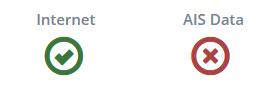
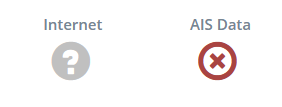
After each step, remember to check your My Vesseltracker status to see if your station has come back online.
Step 1: Check Cable Connections
Sometimes cables become loose or disconnected, so check that all cables are securely connected as shown in the photos below.
Antenna
Check coaxial cable
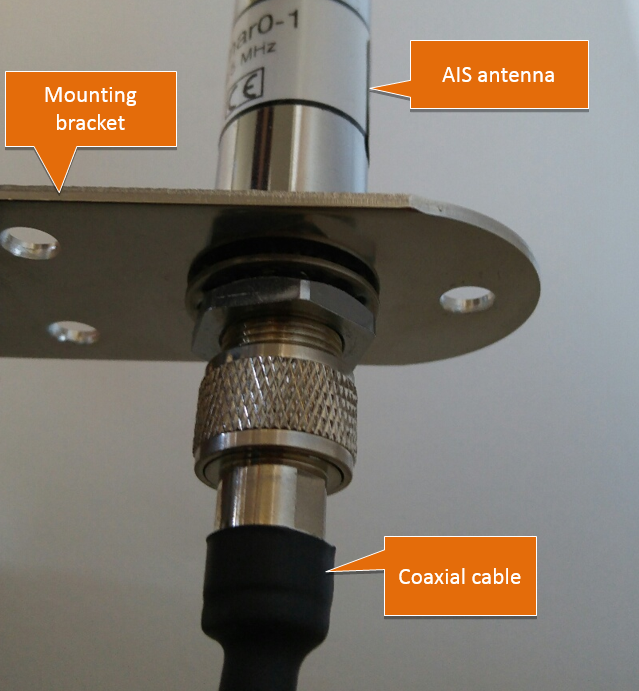
AIS Receiver (RX Carbon only)
Check USB cable

Check short coaxial cable


Check My Vesseltracker status now →
Step 2: Restart Device
Disconnect all power cables, wait 10 seconds, and then reconnect them.
This will correct any internal problems that may be happening within the AIS receivers.
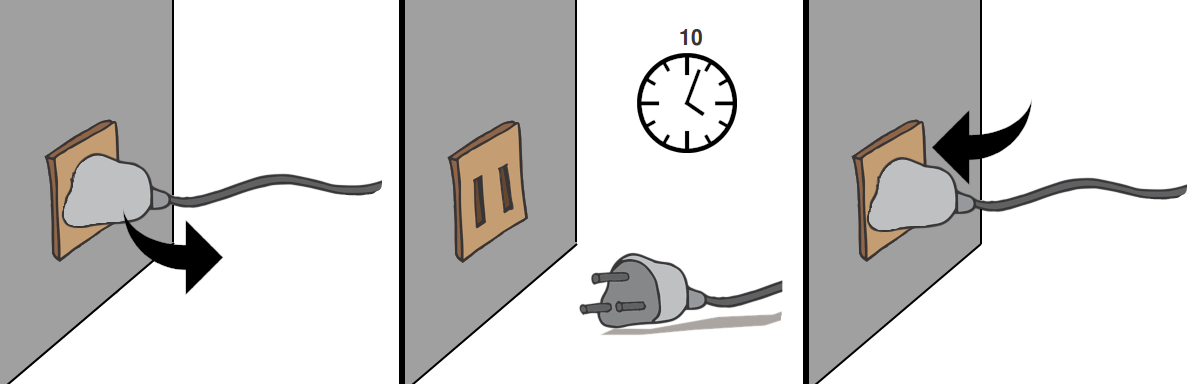
Check My Vesseltracker status now →
Step 3: Check the Antenna's View Range
Make sure that your antenna has a clear view, with nothing blocking its line-of-sight.
The antenna must be able to see ships in order to detect their AIS signals.
Common problems
| The antenna has fallen over | No antenna is connected |
|---|---|
Mountains or hills are blocking the antenna from receiving data
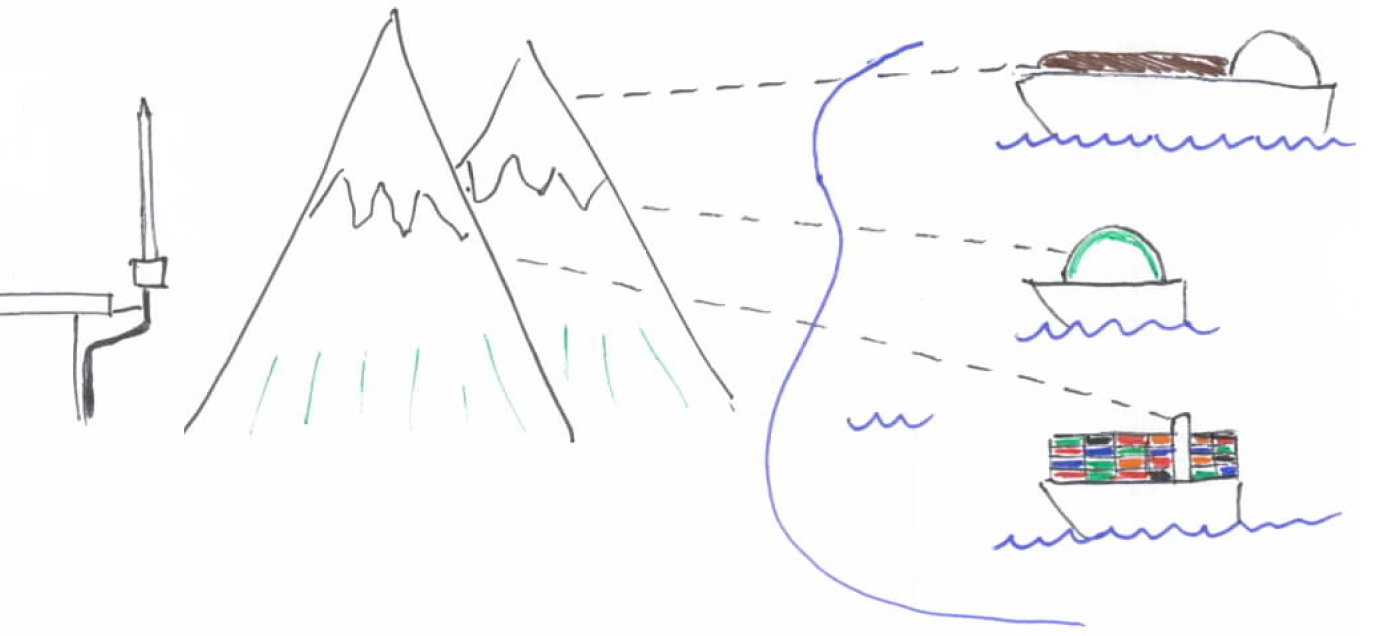
Buildings are blocking antenna from receiving data

Check My Vesseltracker status now →
Step 4: Check for Damage
Check the antenna equipment for obvious signs of damage.
Rust or corrosion
Damaged coaxial cables

Check My Vesseltracker status now →
Still Offline?
There may be a problem with your AIS receiver.
Please select your AIS receiver type to continue troubleshooting:
| True Heading RX Carbon | Weatherdock RaspAIS |
|---|---|
 |
 |